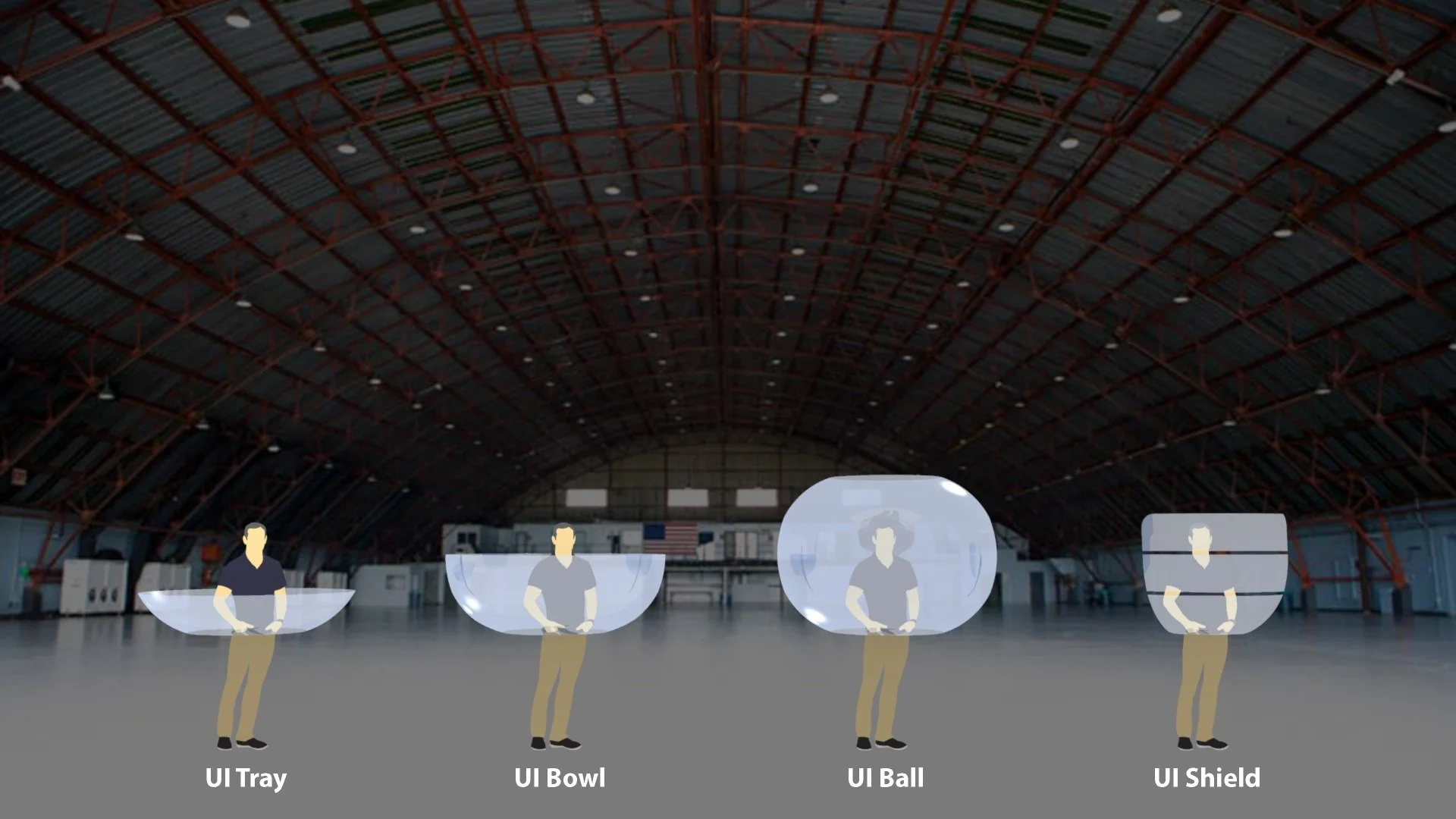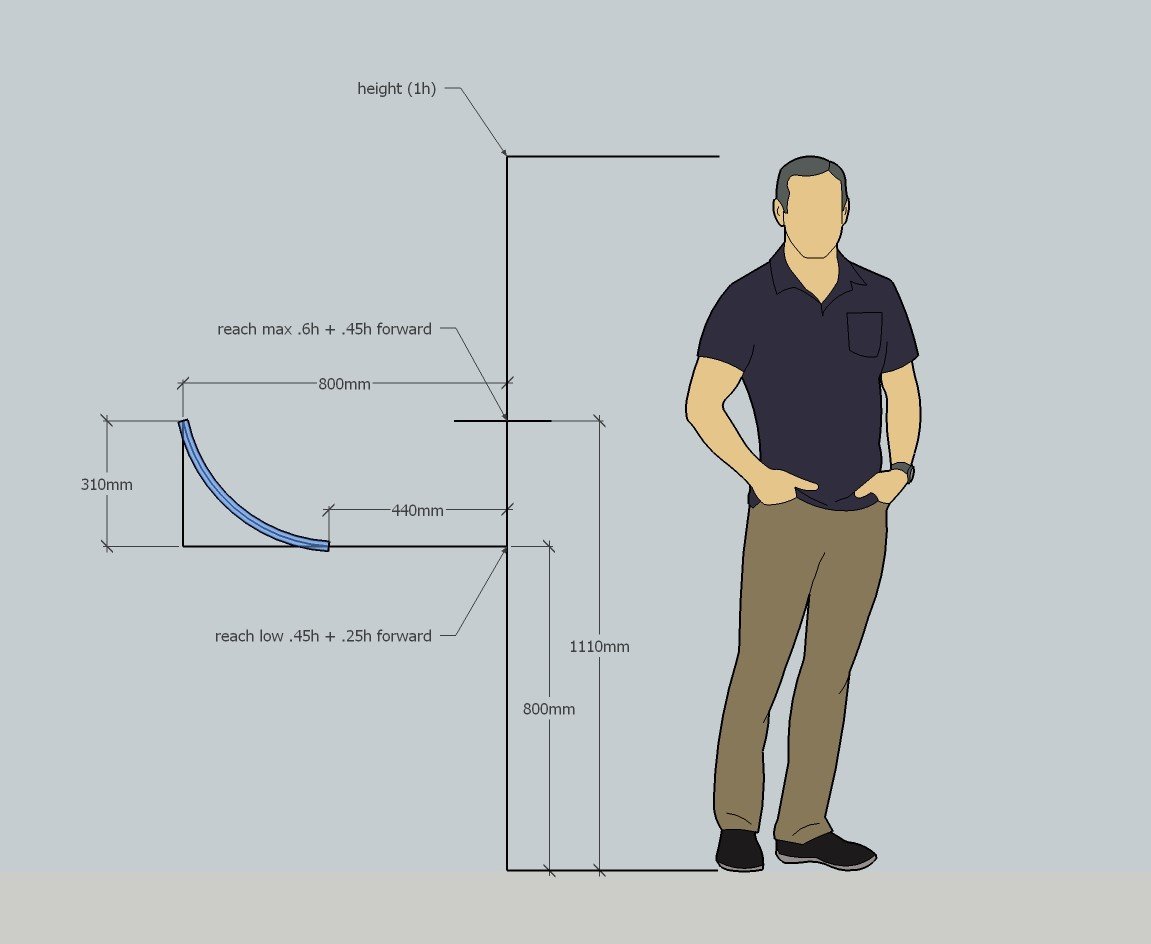Second Studio Trailer
Walk-through showcasing Second Studio sculpting tools and user workflow
Company: Second Studio
As VP of Product at Second Studio, I worked as a liaison at the intersection between our users and technology, designers and engineers.
I love the challenge of solving unusual and unfamiliar issues, and VR offers plenty of those. But the potential of the field is undeniable and it offers the perfect opportunity to bridge my fascinations with people, innovation, usability, creativity, and social impact.
My responsibilities included:
Developing an enterprise SaaS product for the emerging VR industry
Scripted collaboration methods inside complex multi-user ecosystem
Prototyped interaction designs, sculpting tools & UI elements in Unity
Sculpting Toolset [diagram]
One of my responsibilities at Second Studio was mapping out the different sculpting and manipulation tools we wanted to include in the creators tool palette. The included diagram illustrates all the available configuration options for a single drawing tool: circle shape. These include: spline vs line and constraints for axis, rotation, grid, and length.
Aside from creating an overview of the tool settings available inside the app, and how they relate to one another, the diagram was also used to map out the path leading to each setting (e.g., 11312 = drawing with circle shape in spline format with the environment Grid turned OFF). This was helpful so that tool settings could be easily stored, analyzed, or replicated.
Our app also included a concept for tool hand-off, so collaborators could easily pass their current or preferred tools one to another. In that case, all settings would be automatically copied over and applied.
Workflow Mockup [video]
After mapping out the tool options, I went into Unity to demonstrate a concept workflow for tool selection and parameter control. In this mockup, I physically move forward between steps, but the idea was to update the UI placed in front of the user automatically, so they can go through the set-up steps with just a few simple taps or swipes.
Select the preferred tool: in this case Spline.
Select the drawing tip: in this case Triangle.
Set axis restrictions, if any, and control the drawing scale.